User Management
The User Management page provides a single location where instructors and administrators can view information about all the users in their organizations and groups, including the users’ roles and group memberships. The User Management page can be accessed by clicking Users in your CareerSafe Campus navigation bar.
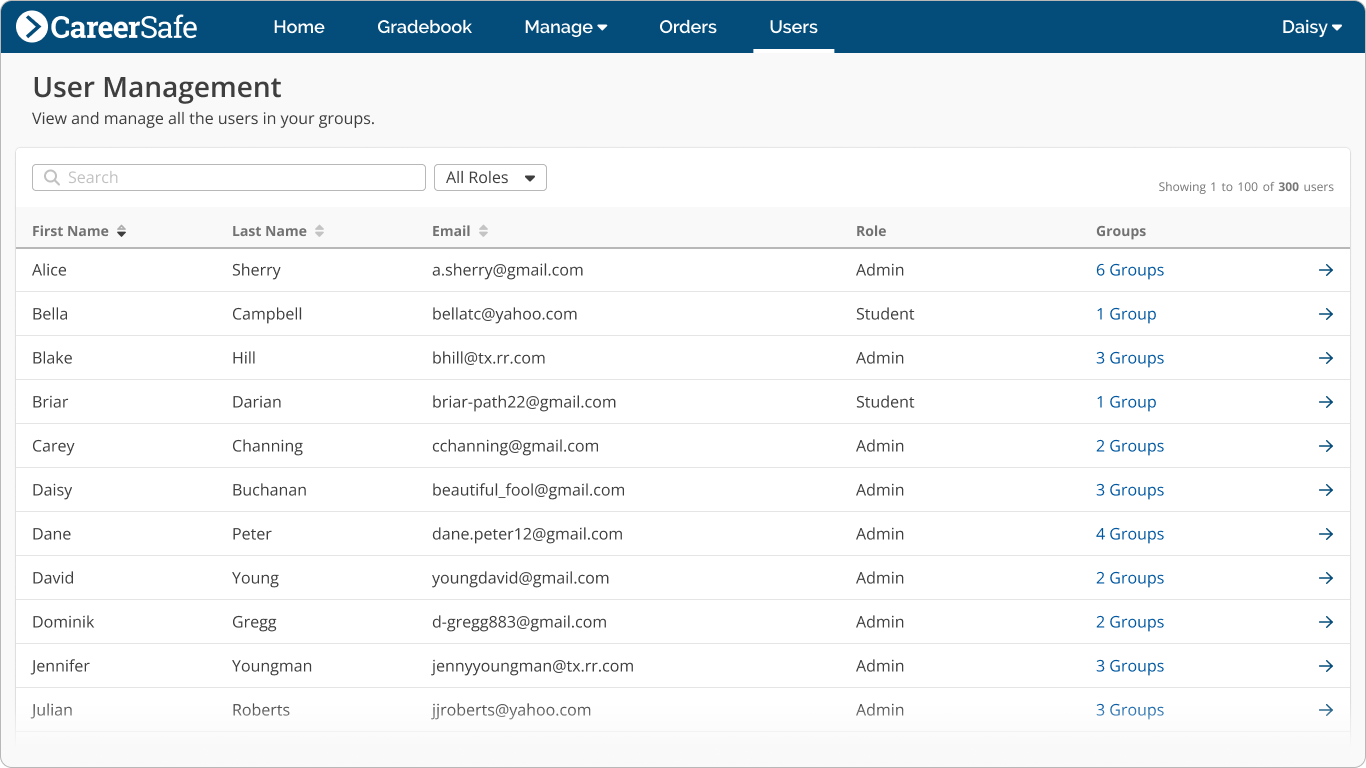
What Are the User Management Tools?
Selecting a specific user from the User Management page will take you to the User Details page for that user.
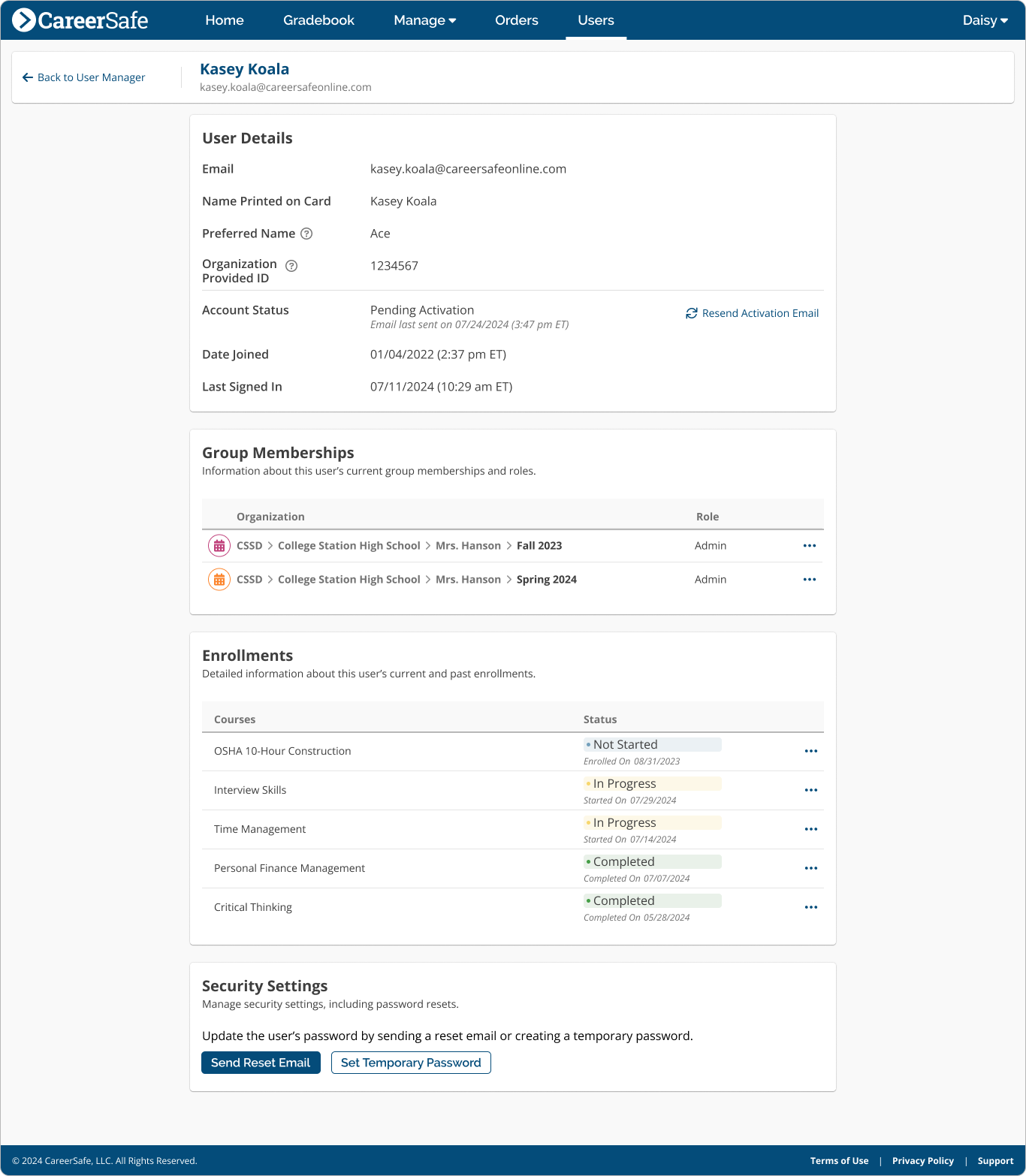
From the User Details page, you’ll be able to view and manage:
User Details
This section contains basic information about the user, including:
- Email address
- Name to be printed on OSHA cards
- Organization provided ID (like Student ID Number)
- Account status
Note: If a user’s account is pending activation, you’ll see a Resend Activation Email option. - Date the user was last signed in
Group Memberships
The table in this section shows the user’s current group memberships and roles in each group, as well as providing the ability to take certain group management actions, such as:
- Viewing the Group Management page
- Changing the user’s role
- Removing the user from a group
Enrollments
The Enrollments section provides detailed information about the user’s current and past enrollments, including course names and course statuses. You’ll also be able to take the following enrollment-related actions:
- View the Gradebook for that course
- View the user’s transcript
- Reset the user’s course progress
- Unlock a Final Assessment
- Unenroll the user from a course
Security Setttings
This section provides options for managing a user’s security settings, including resetting their password and creating a temporary password.
Note: Organizations using single sign-on (SSO) won’t be able to update passwords here.
